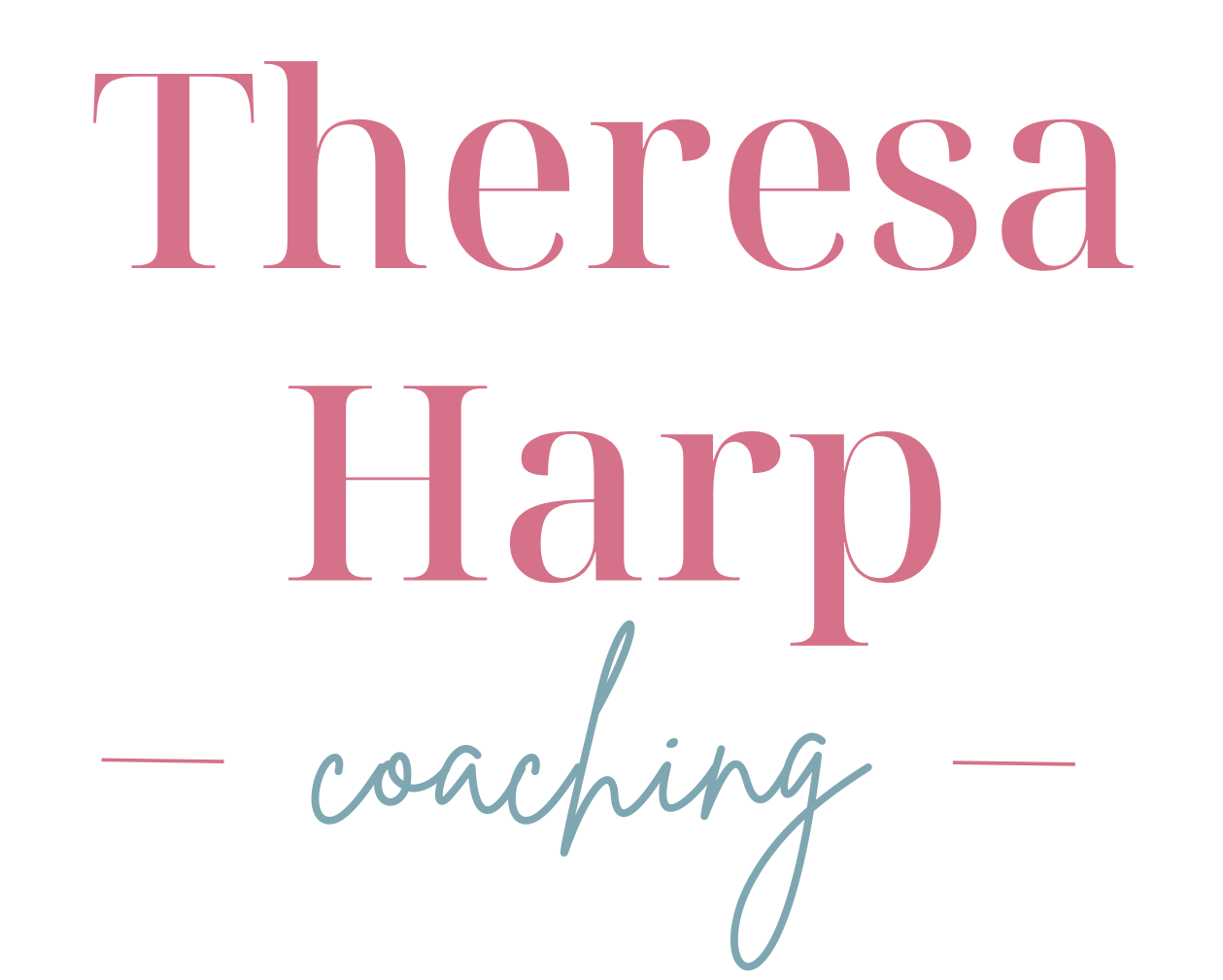#13. Ten Google Calendar Tips for Busy SLPs
Episode Shownotes:
Ever felt overwhelmed juggling your professional and personal life? What if a simple tool like Google Calendar were the answer? In today's episode, I'm breaking down the hidden power of Google Calendar, sharing 10 tips that can help busy SLPs maximize its capabilities to streamline both work and life. From setting reminders for your continuing education requirements to using color-coding for clients and tasks, you'll walk away with practical, actionable insights you can start utilizing today.
And speaking of calendars, have you heard the news? I created a digital planner for 2024 that blends digital convenience with the tactile satisfaction of traditional pen-and-paper planning. Want me to let you know when it's available for purchase? Drop your email here so you don't miss out.
Are you sick and tired of feeling overwhelmed by all the things? I can help. Schedule a free consult today.
Come join the FB Group SLP Support Group for more tips and tricks!
Follow me on Instagram! @theresamharp
Learn more about Theresa Harp Coaching here.
Episode Transcript*:
This is Your Speech Path: Mindful Time Management for the Busy SLP. My name is Theresa Harp and, as a mom and speech pathologist turned productivity coach, I know a thing or two about how hectic life can be. If you're an SLP who's overworked, burnt out and feeling like you're constantly falling short as a therapist and a mom, then this is the podcast for you. I cover time management and mindset strategies so you can learn to love your work and your home life at the same time. Let's dive in.
Hey everyone, welcome back to the podcast episode 13. And today I'm talking about Google Calendar. I actually recorded an episode on Google Calendar when I had my old podcast, when it was under the old name, but obviously those episodes are no longer available and so, rather than just rinse and repeat and share that episode as a re-release, I wanted to re-record it because I think that I have some additional ideas and information about ways that you can use Google Calendar. So if you have listened to the podcast for a while, you may remember listening to an episode where I talked about Google Calendar. So I just wanted to mention that for those of you who have been here for a while, so you're not wondering what is going on. But now that the podcast has been relaunched and I am working on something behind the scenes that is related to calendars and planning, I figured this was the perfect time to revisit this topic. So here we are, and if you're wondering what it is that I've been working on, I'm so pumped to share that I have created a digital planner for 2024. I'm so excited. It has truly been a labor of love. I have spent a lot of time working on it, designing it and changing it and playing around with different formats and just all sorts of fun stuff. And it's not ready for purchase yet, but it will be very soon. So if you're someone who likes using digital planners, then you're definitely going to want to stay tuned, because this, I think, will be really, really helpful for you. And when I say digital planner, what I mean by that is a planner that you can upload to a device that you write on, like an iPad or some sort of a tablet that has a stylus or some sort of pen, pencil, whatever that you can write directly in. And the reason why I created this—well, there's a few reasons why I created this calendar, this planner, whatever you want to call it. First of all I love writing in planners, but I hate having hard copies of planners because I don't always have them readily available and would get really frustrated with being somewhere when I need to schedule something or write something down and not having my planner with me, and I just am not someone that's going to carry that thing around everywhere I go. So that was kind of the final straw for me when I made the shift from a paper planner to a digital planner. And then when I found out that I could use GoodNotes that's the app that I use in my iPad when I found out I could use that app for an electronic or a digital planner and write directly in it, but have it all be electronic. So it wasn't clunky, cumbersome, something else. I had to look around. I was like, yes, sign me up. And so I bought several different kinds of digital planners like this in the past but never really found one that I loved, that was formatted the way I wanted it and really just worked the way that my brain works. And I wanted to have something for my clients, because we in my one-on-one coaching sessions we talk a lot about my time buckets system and I don't use it with every client, but it is something that comes up in every with every client. We don't always use it, but we talk about it and see how it could be used for each individual, and so this planner follows that system, the Time Bucket System, which, side note, I will do another episode on the Time Bucket System. I had done at least one, maybe two, maybe even three episodes on the old podcast, so I'm going to rerecord episodes about at least one episode about the time bucket system, because I want to share that with all of you as well. So, anyway, stay tuned for information on the digital planner if you're someone that is into that kind of thing, and if you don't want to miss out, click the link in the show notes that says “Get notified when the digital planner is released,” and then you just enter your email address and you will know exactly when it is available for purchase.
Okay, so on that note, you might be wondering why I'm talking about Google Calendar, and I just want to preface before I dive into the ways that you can use it as a speech pathologist or a small business owner. I want to address that. I do still use Google Calendar in addition to the digital planner. That is what works well for me, and I can kind of share with you how I do that. But I don't want this to mean that I don't want you to overthink this at all. I want you to listen to this episode and kind of have your eyes opened a little bit about the ways that you could use something like Google Calendar, which is already. I think, most people have access to this. If you have a Gmail account, it's accessible for you, and it's like this secret weapon. I think it's this tool that some people don't use at all, and they're underestimating the ways that it can help them in their private practice. And then, for those of you that do use Google Calendar, I'm willing to bet that you probably don't use it at its fullest capacity, and so my hope is that listening to these 10 tips today will give you some new ideas about how you can level up your Google Calendar use as well. I'm going to cover how you can use it in your work life, and I'm also going to touch on how you can use it in your personal life. So that is the plan for today. All right, so let's dive in.
I know that was a little bit of a longer intro than normal, but it felt necessary. Okay, so to talk Google Calendar. All right, I have 10 tips for you, and these aren't necessarily in a particular order, but they're all things that I have used or am familiar with that I'm really excited to talk with you all about. So the first way that I use Google Calendar and that I think SLPs could consider doing, is setting your working hours within Google Calendar. That way, you can see right on your calendar when you are available for appointments. And there's two ways that you can do this. You can do this in the fancy, tech savvy way, or you could do this in the manual, I guess, low key way, which is the way I do it. It sort of depends upon why you're using it or how you're using it. So if people go into your Google Calendar and schedule appointments with you, like if you have a team, or if maybe you're using G Suite and you've paid for HIPAA compliance, maybe you have clients schedule directly within Google Calendar. I have to be honest, I don't even know if that's a thing, if that's allowed. I have never done it. When I had my private practice, I didn't use G Suite for that. I had another platform. So, regardless, I will leave that up to you to figure out. But let's say you have team members that want to schedule an appointment, you can go into the Google Calendar settings and click the working hours tab, and at least that's what it's called as I'm recording this episode. Of course, that could always change, but you could go in and click the working hours tab in the Google settings and you can enter the days and times when you are available, so that way people can book appointments only when you're available, right? The other way that I do this with setting availability hours is maybe you just want to see your working hours. You're not doing this so that other people can schedule with you, but you want to see every day the hours that you are at quote unquote at work, whether you go to the office or you work from home. And I had a client who did this. She went into Google Calendar and just created a recurring appointment that started and ended with her start time and end time of her workdays. And this is helpful for those of you who, number one, have kind of erratic schedules that maybe aren't the same every single day. Like you're not in the office every day eight to five maybe. It varies a little bit. So that's one way that this would be helpful. I think it's also helpful for those of us who are neurodivergent or are visual, very highly visual learners, to see the I should say visual processors, more so than visual learners but to see your working hours right there. Because I think, for this client in particular, who I'm thinking of, what was happening for her is she would go to use Google Calendar for work and she would just see like wide open space and she wouldn't really see boundaries, start times and end times, and I think that can be overwhelming for the human brain. So being able to just have that as an event in Google Calendar can give you a little bit of a framework or some literal boundaries, so that you know what you are scheduling.
Which then brings me to my next tip for you, which is talking about actually scheduling the things that you are working on in your business. So not just using Google Calendar to schedule your appointments, but also using Google Calendar to schedule, essentially, your workflow. I think that this can be really helpful for people who need to look at their calendar so that they can see exactly what they're working on and who maybe don't have the time, the energy, the attention, the patience, the whatever to go in and manually write every single day what they're working on and when they're working on it. So I'm so I know. For me, when I first started I was in early intervention for a while and I remember going into the Apple like built in calendar, the iCal. I remember going in there printing out blank weekly pages and then on those weekly pages with pencil, writing in not just what clients I was seeing, but looking at that free time that was available in between sessions and writing down what I was going to be working on so session planning or professional development or evaluation report, something like that and I would do that every week. I didn't always stick to it, I didn't always follow it. Things changed but that was generally my early workflow and I loved it because it was pencil and paper. It was very, almost therapeutic to do that. But as life got more and more hectic and it just became very clear eventually for me it was no longer working. It was too much to sit down and write that all of that in every week. So now what I do is I use Google Calendar for my recurring appointments, for my client sessions I'm not treating, but for my coaching clients, I put them on the Google Calendar and then sometimes, some weeks, I go in and put in my tasks that I'm going to be working on in Google Calendar as events, and other times I do that in my digital planner, the one that I actually write in right, the one that I was kind of talking about at the beginning of this episode. So either option is available to you. I just think that you need to kind of think about your life, the way that you operate, your personality, knowing you and knowing yourself what would be best for you. But I wanted to point out that you could use Google Calendar to input the tasks that you're going to be working on, and so what I would offer for that is kind of three…these are three tips now, like three ways that an SLP might do this, or three things that an SLP might do this for.
So you know, I don't have to tell you we all have our professional development hours or continuing ed hours that have to get done. I can't tell you how many times I myself, and even the clients I work with, we run into the oh crap, it's almost time for me to renew and I still need X number of hours or to just kind of have no idea about. This was me earlier today, to not have any idea how many hours you have and where you're at. Okay, I could go down a whole other rabbit hole on that topic, but I won't. But, in general, I know that so many of you want to have the time and make the time and take the time for professional development. Well, my suggestion for you, then, would be to dedicate time in the Google Calendar for ongoing professional development, right, and just put that in there, put that in Google Calendar and set reminders so that way you know exactly what you're doing when you're doing it. You've got that time blocked off for professional development. Now you might do this just kind of randomly throughout the year. You might do this systematically, where maybe it's at the beginning or end of every month or every three months. You have to figure out what's going to work best for you, obviously, but I really do think that having professional development in your Google Calendar can be a great way to keep it on your radar, but in a way that feels like you've got it under control, so it's less of a stressor for you, okay, plus, what you could do is then input in Google Calendar, either in advance or after the fact the actual event that you attended. Put those details in the event, right, you're going to write all of that or type all of that into the Google Calendar event. So then you've got a record of which seminars or webinars or conferences you attended and when I know for me I pay for the ASHA CE maintenance or whatever it's called. I can't even remember what the hell they call it, but you know where. I don't have to the registry, the ASHA CE registry, so I don't really have to worry about it. Quite frankly, that's money well spent in my opinion. But for my state license, I don't track that as well as I should, and that would be a really easy workaround because then you could do a search later on and I'm going to talk about search capabilities as another tip. But just plant planting that seed, but you could. You could do a search later and and easily access the information from the webinars. Because I don't know about you, but how many of you, how many of you listening, just lose track of what you did and when you did it. If it's not written down, like if it wasn't for me, if it wasn't for the CE registry? I would, I wouldn't know. I used to have a binder and a system and then I just decided it was not a good use of my time so I stopped doing that. But I think if you're somebody who kind of easily loses track of where you're at in terms of hours and what events you've attended, then this could be a really good solution for you. Okay, so putting professional development on your Google Calendar can help you a follow through with your professional development and make sure that happens in a timely manner and be keep track of it.
Okay, another thing that I would do I said I was bundling three things here Another thing that I would put on my Google Calendar as a recurring event would be marketing and outreach networking. So the types of things, the tasks that you do if you're a private practice owner, the types of tasks that you do to get new clients, to make referral partners, all of that the stuff that, honestly, if you work in your practice as a provider, I think it often this is something that often gets sort of scratched. It's like, oh, if I have time for that or when I have time for that, especially for those, like I said, who are treating and are the business owner. So by putting marketing and networking time on your calendar, on your Google Calendar, that can be a really great way to make sure that it happens. And again, just like with professional development, you might do this sporadically, you might do this systematically in terms of when it's happening, but at least you've got it on there right.
And then the third thing that I would do, the third way that I would use Google Calendar for these sort of non treatment events, these non treatment tasks or appointments, is I would put a recurring Google event for goal setting and for planning. So and these could be together or they could be separate so you could create recurring calendar events where you're going in and you're reviewing and you're updating your treatment plans and you are maybe a weekly using a weekly recurring event where you're going in and you're planning your sessions, where you're reviewing the goals. It's just that opportunity for you to check in on what your clients, where your clients are at, what progress they've made, how they're doing, and having that time carved out and being able to visibly see it on your Google calendar helps increase the chances that it'll actually happen. Imagine how you would show up as a clinician if you had that scheduled and you were doing that regularly. And this, let me be clear here this is not me shaming you or giving you a guilt trip. If you're not doing it, it's okay. That is not at all what I'm saying. I'm just saying, if that's something that is important to you and you really want to make a priority, google Calendar is a great way to do it.
Okay. The next, I guess, tip that I have for you or way that you can use Google Calendar is, I think, pretty common and obvious, but it's color coding, so assigning different colors to different events. So you might make all of your—if you put clients in your Google Calendar, even just de-identified, you could. I know for me I'm not hip— I'm not bound to HIPAA because I'm not treating as a coach. I'm not bound to HIPAA, so I can put clients initials in my Google Calendar and I'll color code them. So all my clients are a specific color, all my coffee chats or networking events are a certain color. All of my recurring systematic tasks in my business, like my pot, recording my podcast episodes, going in and updating invoices, stuff like that that I do routinely that gets a color code and that, for me, was really helpful because my brain can just look at the calendar and just glance at it and get an idea very quickly of what level of energy, quite frankly, I'm going to have to bring to my workday, because if it is direct client work to me, that's. I need more energy, I need more attention and focus for that. I put a lot into my coaching sessions with my clients and not as much into some of those other tasks that are more just just me doing them right. That makes sense, I would imagine, for those of you that are listening, and so being able to kind of see that very quickly through colors is helpful for me and my brain.
Now I also do include my family events on Google Calendar. So I have I've done this a couple different ways and I think you have to really think about what makes the most sense for you, but I do have everything all in one place in Google. I've I've done it two ways. I've done it as two separate colors, so one calendar, but each like family events. Anything family related got a certain color. It was basil, it's called basil, it's green, so I would see that color and I know I knew it was family related. And then my other colors were reserved for work tasks. But that was becoming a little bit challenging because with the family events, as my kids started doing more and more and they were at different schools and daycares and stuff, it was harder for me to kind of keep track of which kid it was for or what exactly the event was, just by looking at the color. So what I did was I created a family calendar, a separate calendar, and had a work calendar, and you can do. You can do this either way. Hopefully what I'm saying is making sense to you. If you are not familiar with Google Calendar at all and you don't know what I'm talking about when I say create a separate Google Calendar, I'm just going to say Google it. But I honestly, a simple Google search or YouTube search can easily explain what I'm talking about way more clearly than I could describe it right now. So just keep that in mind. But I do think that color coding is a big must when it comes to using Google Calendar.
Okay, the next tip that I have for you is related to reminders and notifications. It's another what I think is seemingly obvious, but for those of you that have never used it before, this might be new to you. So the thing that I do when I set Google events or Google Calendar events is I turn on all the notifications. I'll be standing there at the desk at the doctor's office scheduling my next appointment and the woman who's you know, scheduling it for me. She's already done and ready to move on to the next person and I'm just standing there clicking every possible notification because I need all the reminders so you can do this as far out or, as you know, close to the event as you can imagine, and those are so helpful for me because it just helps things kind of pop up and keep them on my radar. Now I'm sort of chuckling because recently, as I'm recording this episode, recently I had I made a big mistake with the Google Calendar. I didn't check it, I put something in, I put an event in the Google Calendar, it was back to school night, I put it in on the right day and the right time and, for whatever reason, I didn't set the notifications that I usually do. So normally, had I done my normal system, I would have gotten notified, like two weeks earlier, one week earlier, three days prior, one day prior, two hours prior, 10 minutes prior. That's usually my MO and, for whatever reason, I did not do that. And then in my brain I thought that, back to school, night was one week earlier than when it actually was. I just had it in my head that it was on a certain day and I didn't check the calendar, for whatever reason. I just thought, okay, I know when that is and I figured it out right before I needed to actually leave to go. So that's fine, it wasn't a problem, it's better than the opposite, but it did cause me a whole bunch of hassle in terms of rearranging my schedule and getting childcare and stuff like that. So let this be a reminder to you— it was definitely a reminder to me—to set your reminders. I am still kind of laughing at that whole debacle, but anyway, I'm just another, another way, that another, you know key example of how the reminders and notifications are so helpful.
Alright, now a couple of less obvious features for Google Calendar. I don't know if this is something that you all are aware of, but in Google Calendar there is a location feature where you can add the location of the event and then you'll have the map and the directions and you can even get a notification for when it's time for you to leave for that event. I love that feature as an option and I think that's really helpful for people. However, I will say that if that's not something that you really feel like you need, I've got a secret tip of how you can use the location, that location line, to support you. If you don't need the directions and the maps and all of that. What I do for the low, where it says location, is I go in. You can type absolutely anything, it doesn't have to be a location and it will show up in your task in your event in the Google Calendar. So, for example, if you were to create a recurring event for, say, marketing in the location line you could type reach out to sunny side PT pediatrics. Reach out to new pediatrician down the street, male flyers to people on my list, and then when you sign into Google Calendar you see the event. Let's say, at 10am on Tuesday. You see those three things right there on your Google Calendar. So it eliminates a little bit of that sort of hesitation or overwhelm when you go to sit down and do work and you don't know where to start. It can kind of just get you going a little bit quicker and it helps you track the things that you want to be doing.
Another way that you can use Google Calendar is, or a feature that I think it's important for you to know about, is to use the events attachments. So when you have events in your calendar, you can attach files or documents, anything that's relevant to that event, right in that event itself. So that way it's all in one central location. So let's say, for example, I have a for me. I'll give you an example for me as a, as a coach, if I have a client in my Google Calendar in that event is the zoom link for that session. Or when I'm recording an episode on my podcast and I see podcast recording on my Google Calendar, I have the link to my Google Drive in that events, where all my outlines and notes are so little ways like that that you can just keep everything all in one place with one easy click of a button helps to reduce some of the task, switching or distractions, the things that slow you down. So using the event attachments is definitely an underrated feature, but one that I think can be really, really helpful.
Ok, couple final tips for you, my fellow SLPs who are using Google Calendar. I wanted to point out the collaborative features that Google Calendar has. Now this is, admittedly, something I'm not all that familiar with on the work front of things, but I'm going to talk with you about how I use this in my home life and my personal life. But for those of you that have a team, obviously you can share your Google Calendar with your colleagues, with your employees or your contractors, and you can just go in and set the permissions for what you want them to be able to view or to edit, so that way they can see what you're doing. So maybe they see that on Monday at 10 AM you are in your marketing block, like you're doing your marketing tasks, so they know that they can't go and interrupt you. So that's one way that you could use it as an employee. If you have employees, if you are like me and want to take advantage of this for your home life, I have found that this is really really useful. So my husband's been deployed all year, but when he's home and he still has access now, but when he's home this was a game changer for us where I could share the calendar with him and he can see our family calendar and I can give him permission to see my work calendar so that he doesn't schedule something during a time when I'm working and he needs to be in charge of the kids. And he would do the same with me. So I would go in and I would see what his work events were. He would do a lot of weekends, so I would know exactly which weekends he was unavailable because he was working. So you can share it that way with someone in your family or someone who maybe is a part of your life on a pretty regular basis. Another way that I use this collaborative feature we had an au pair for a very hot minute, super quick. It didn't work out that's a long story but when we had her, we created a Google Calendar, a shared Google Calendar for childcare, and so I could go in and put the days and times that I needed help with the kids. And now I do this with our babysitters and with my mom. She helps out so much so I just can put in exactly what days and times the kids have a sitter, so that way I know when the sitter is coming. But then I can share it with the sitter so my mom can see exactly when she's on duty, or the babysitter can see exactly when she's on duty, and you can adjust the settings. As far as I understand it, you can adjust the settings in terms of privacy. So if you don't want them to see certain things, like what exactly you're doing at that time or where you are, they might just be able to see that it's blocked off. There are ways to do that. So just keep that in mind if you're panicking about privacy or anything like that. Obviously, HIPAA compliance is a separate issue, but I'm just talking. If you don't like people knowing your business, which I totally get Just keep in mind that there are little controls, that you have features that you have to allow for that or to prevent that. Really All right. Last but not least and then I have a little bonus just want to circle back to one more thing, but the last way that I wanted to mention is that you can use Google Calendar is task integration. So this might not apply to many of you, but, if you're listening, if you use Google Tasks, that's a separate application. I don't know if I'm saying the right tech words, but if you use Google Tasks as a to-do list or in your workflow to get things done, you can integrate the tasks that are in there, the Google Tasks that you've created right into your Google Calendar, so it helps you seamlessly manage your to-do lists and your tasks right alongside of your events. I personally can't speak to this one. I don't use Google Tasks in my work or anything like that, so I haven't done this, but I wanted to mention it because I think there might be people out there who do use Google Tasks, and I also think this might be a nice way. If you've thought about using Google Tasks, if you've seen it before and wondered if it might be a good fit for you, then it might be worth a shot trying, simply because it can integrate right into your Google Calendar. Wanted to mention that there.
Ok, and then the bonus tip that I have and I mentioned it earlier in the episode is the search feature, and I didn't use this for so long and I would just scroll through Google Calendar looking for things. What a time waste. I finally realized that you could just search in the search field exactly what you're looking for, and I can't stress enough how helpful that has been for things like doctor's appointments, like the things that I…maybe that are scheduled like every once in a blue moon, maybe once a year or once every six months. If I want to know when that is, whether it's a past event or a future event you can just search for it in the search bar. So don't underestimate the power of the search capability. Definitely use it to your advantage.
All right, so we covered a lot in this episode, a lot of different ways that you can use Google Calendar in your work and in your home life, if this is something that you're really interested in. Like me, I'm a total nerd. If you like all things planning, come join us in the SLP Support Group and over the next two months if you're listening to this episode live as it's been released the focus in September and October is all about planning, so it's definitely a great time to get into the group and you'll have access to all sorts of resources. Facebook lives challenges things like that that we do in the Facebook group to help you with planning your day, making the most of your time and holding yourself accountable. So definitely join if you haven't already, and I will see you in there. Thank you so much for listening to today's episode. I'll see you all next week.
*Please note that this transcript was generated by AI and may contain errors.